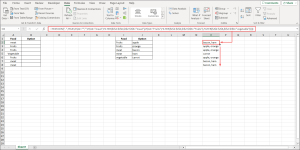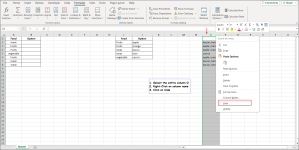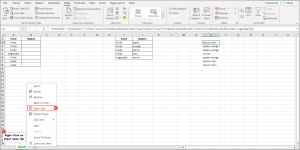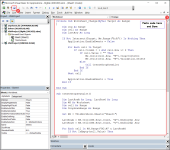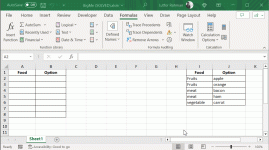dear all,
kindly help me to do my task, i have a table if i entry a value in column A then in column B make a drop down using data validation it will show only value that related to column A value, herewith i attach the sample file, thank you.
regard,
bigMe
kindly help me to do my task, i have a table if i entry a value in column A then in column B make a drop down using data validation it will show only value that related to column A value, herewith i attach the sample file, thank you.
regard,
bigMe