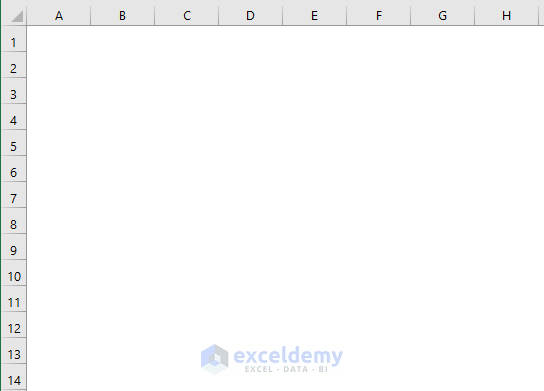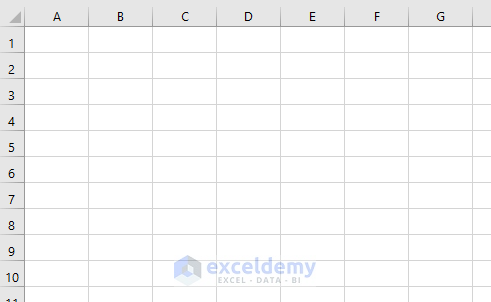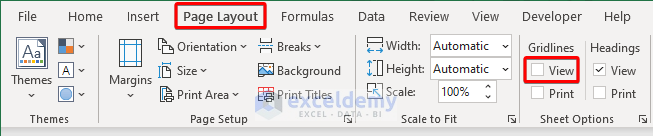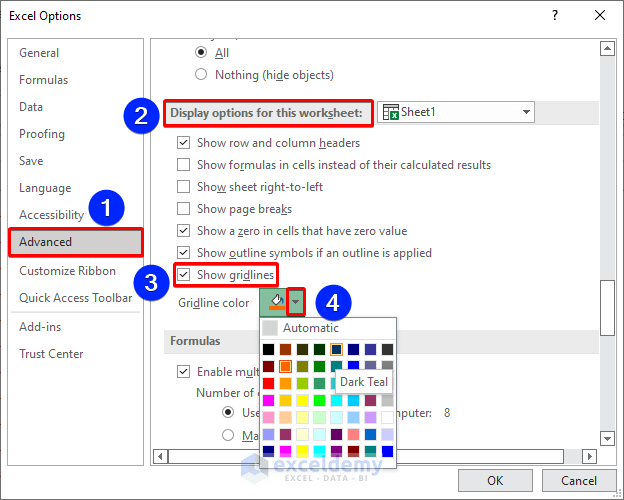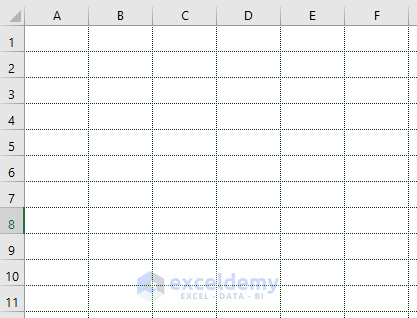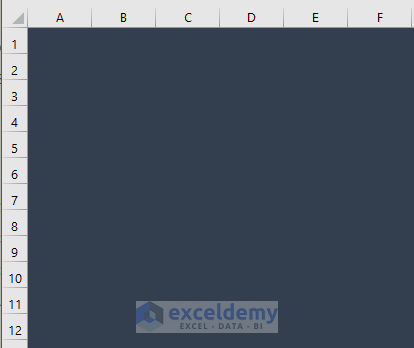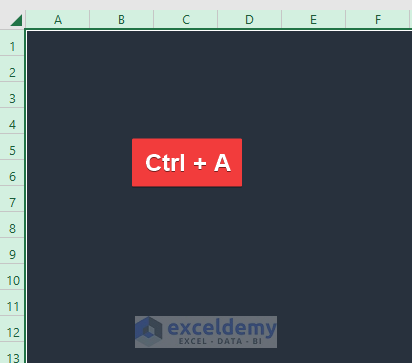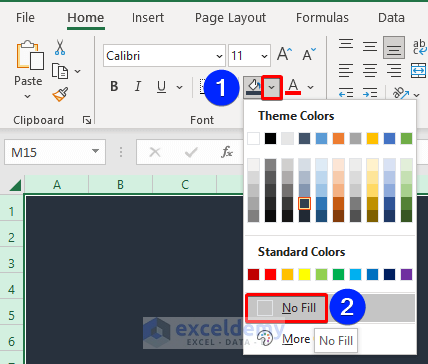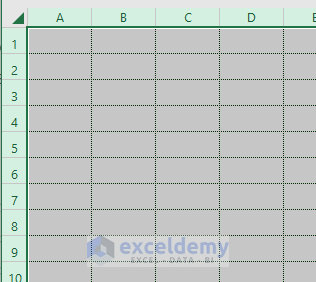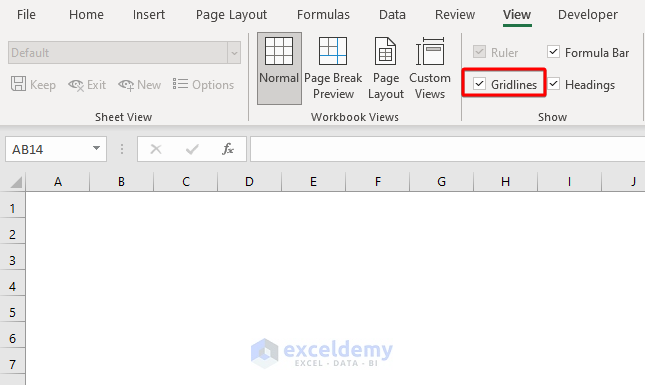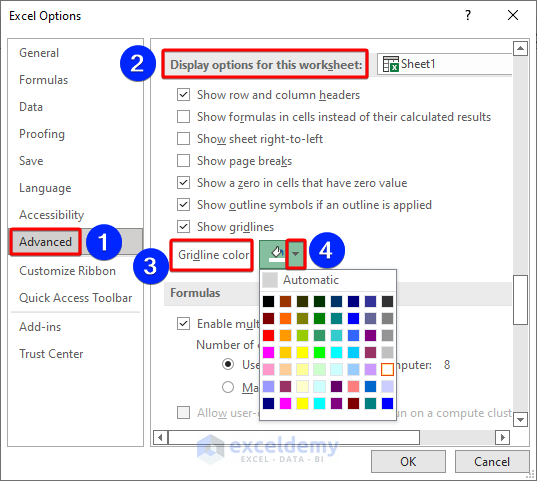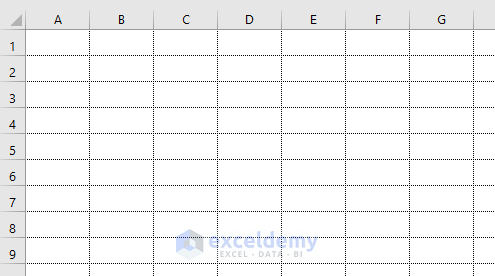Gridlines are called cell dividers. It is difficult to identify the cells correctly without gridlines when we have a large dataset. Gridlines give the cells a stable look to distinguish from each other. But sometimes we see that gridlines are missing. In this article, we will show how to fix missing gridlines in Excel.
How to Fix Missing Gridlines in Excel: 5 Easy Ways
Without gridlines, Excel sheets look unknown. Here, we will discuss 5 solutions to fix missing gridlines in Excel.
In the above image, we can see there is an Excel sheet without gridlines. Follow the solutions below to solve this problem.
1. Enable Gridlines View from View or Page Layout Tab
One of the reasons for missing gridlines may be turned off. There are two options to enable gridlines from Ribbon Options in Excel.
1.1 Enable Gridlines from View Tab
We can turn on gridlines easily from the View tab.
📌 Steps:
- Go to the View tab.
- Then, check the Gridlines option.
- Look at the sheet now.
Gridlines are there!
1.2 Enable Gridlines from Page Layout
There is another tab in the Ribbon to show gridlines from Page Layout.
📌 Steps:
- Go to the Page Layout tab.
- Check the View option.
2. Make Changes to Default Gridlines Color
Excel gridlines have a default greyish color. Sometimes those greyish color is not visible properly. We can set the desired color of gridlines from the list.
📌 Steps:
- Go to File >> Options.
- The Excel Options window appears.
- Go to the Advanced tab.
- Find out the Display options for this worksheet section.
- Check the Show gridlines option.
- Click on the down arrow of the Gridline color.
- A list of colors is shown. Choose our desired color from the list.
- Finally, press OK.
We can see guidelines are showing perfectly.
3. Change Cell Fill Color That Overlaps with Gridlines
Here, we can not see the gridlines as cells are filled with a color.
Due to this reason, guidelines have disappeared. To solve this follow the steps below.
📌 Steps:
- First, press Ctrl + A from the keyboard to select the whole sheet.
- Go to the Fill Color option from the Home tab.
- Click on the down arrow there.
- Then, choose No Fill from the list.
- Look at the worksheet.
Gridlines appear now.
Read More: How to Show Gridlines after Using Fill Color in Excel
4. Remove Conditional Formatting
Because of the applied rules of Conditional Formatting sometimes gridlines are disappeared. If so is the case, then we need to clear the rules of the condition formatting.
📌 Steps:
- Go to Conditional Formatting from the Home tab.
- Choose the Clear Rules option from the list.
- We will get more options under this section. We will choose Clear Rules from Entire Sheet.
5. Check If Gridlines Color Is White and Apply a Different One
Sometimes gridlines do not show even when gridlines are enabled.
Due to the gridlines being white-colored this occurs. That time we need to change the color of the gridline.
📌 Steps:
- Go to File >> Options.
- After that, select the Advanced option for this Excel options window.
- Go to the Display options for those worksheets section.
- Press the down arrow of the Gridline color.
- A list of colors will show.
- Choose a color that will appear nicely.
- Finally, press OK.
- Look at the worksheet.
Gridlines are showing exactly here.
Read More: [Fixed] Excel Gridlines Not Showing by Default
Download Practice Workbook
Download this practice workbook to exercise while you are reading this article.
Conclusion
In this article, we discussed 5 solutions to fix the missing gridlines in Excel. I hope this will satisfy your needs. Don’t forget to drop comments, suggestions, or queries if you have any in the comment section below.
Related Articles
<< Go Back to Show Gridlines | Gridlines | Learn Excel
Get FREE Advanced Excel Exercises with Solutions!