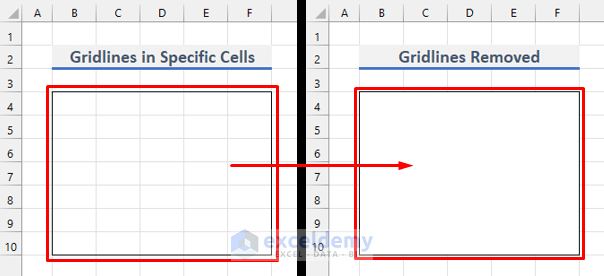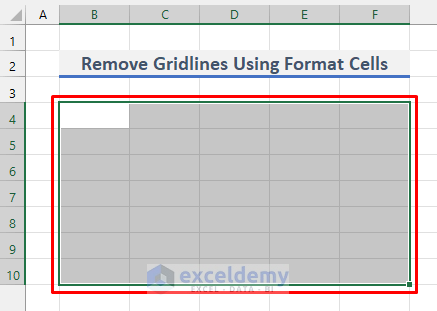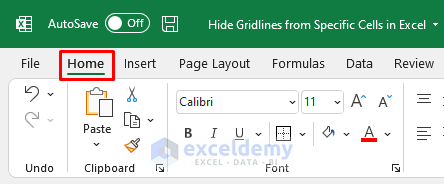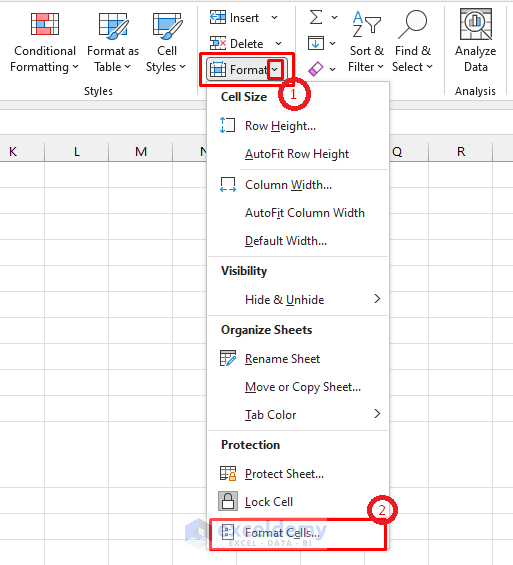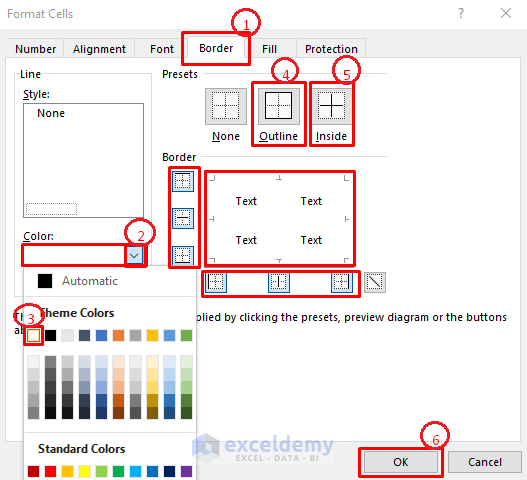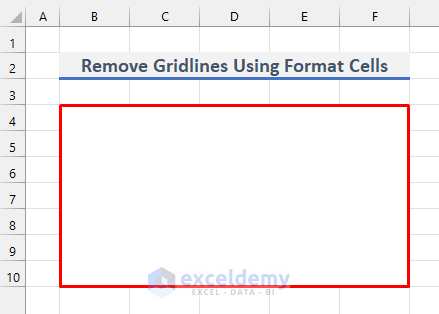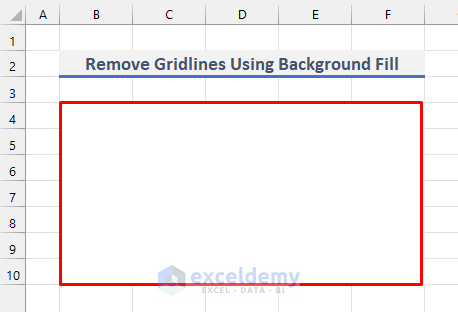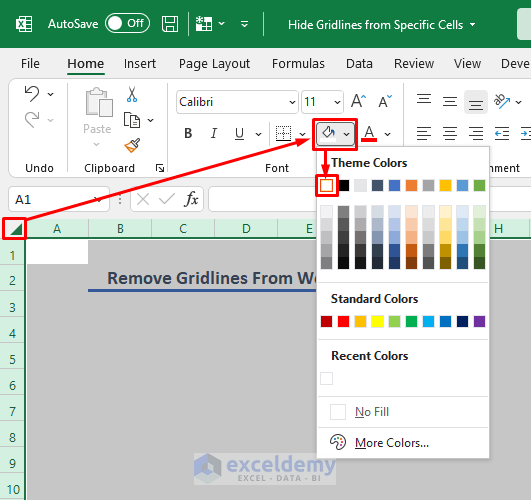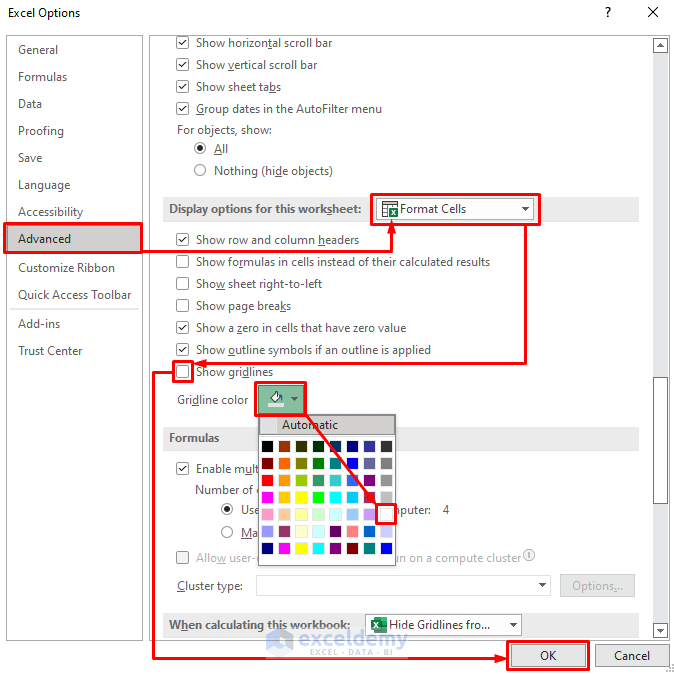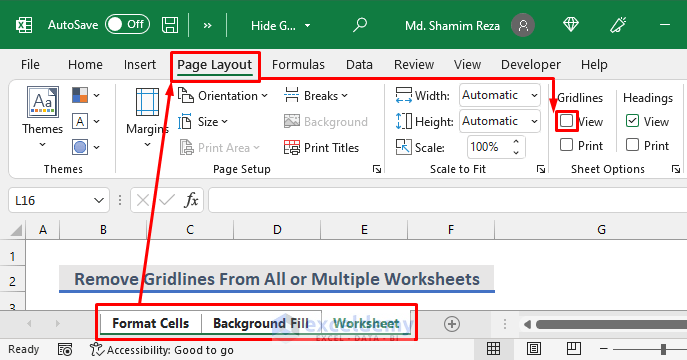Excel has horizontal and vertical gray lines called Gridlines. Gridlines separate one cell from another. Sometimes it is necessary to remove gridlines only from a particular set of cells. This article shows two basic ways to remove gridlines from specific cells in Excel. The following picture shows how the cells look after applying these methods.
There are a few alternate ways to remove all gridlines in Excel. But perhaps there are only two ways to remove them from specific cells only. Let’s check them out!
1. Removing Gridlines from Specific Cells Using Format Cells in Excel
You can remove gridlines from a certain range of cells with the help of the Format Cells tool in Excel. To do that, follow the steps below.
Steps
1. At first, select the entire range of cells from which you want to remove the gridlines as shown in the following picture.
2. Then go to the Home tab.
3. After that, choose the Format Cells option from the Format dropdown as shown below. This opens the Format Cells dialog box.
4. Now, from the Border tab in the dialog box, choose white from the Theme Colors in the Color field.
Note: Strictly follow the steps as numbered in the following picture. Otherwise, you may not get the desired result.
5. As a result, the selected cells will look as follows.
2. Hiding Gridlines from Specific Cells in Excel Using Background Fill
You can also hide gridlines from specific cells using the Fill Color tool. For that, you need to go through the following steps.
Steps
1. Select the desired cells from which you want to hide the gridlines as in the earlier method.
2. Now, from the Home tab, find the background Fill Color tool. Then, choose the fill color as white from the Pattern Color box. That’s it!
3. Finally, you have removed gridlines from the selected cells as shown below.
How to Remove Gridlines from Excel Worksheets & Workbooks
Fortunately, there are ways to remove gridlines from an entire worksheet or an entire workbook if needed. You can also open new spreadsheets with gridlines hidden. Follow the steps below to be able to do that.
Steps
Single WorkSheet:
1. You can hide gridlines from a particular worksheet from the Page Layout tab & the View tab. First, go to that worksheet. Then, from any of those tabs, uncheck the checkbox for Gridlines.
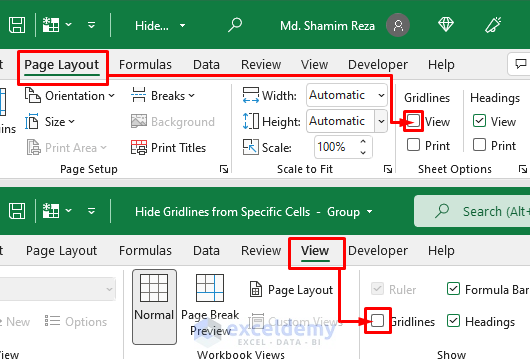
3. First, select the arrow at the starting point of row & column numbers. This will select the entire worksheet.
4. Now, change the fill color to white using the fill color tool.
5. Another alternate way to do so is by selecting File >> Options.
6. Then, from the Advanced tab, scroll down for Display options for this worksheet.
7. After that, choose the worksheet you want the gridlines to remove from.
8. Next, you can either uncheck the box for Gridlines or change the Gridline color to white.
Multiple Worksheets/Entire Workbook:
9. Now, to remove gridlines from multiple worksheets or the entire workbook, you need to select those worksheets (or all worksheets for the entire workbook) first.
10. You can do that by holding the CTRL or SHIFT key and then selecting all the worksheet tabs one by one.
11. Another simple way to do that is by selecting the first worksheet tab, holding the SHIFT key, and then selecting the last worksheet tab. This will select all of the worksheets.
12. After that, you can follow any of the above methods to remove gridlines from them altogether.
All Workbooks:
13. Now, if you want to open new workbooks always with gridlines hidden, unfortunately, there is no direct way to do that. But don’t lose hope yet. Because you can easily create a template workbook with gridlines hidden. Then, you can open the template workbook every time you want to create a new workbook. Your problem is solved!
Things To Remember
- Don’t forget to select the range of cells first before applying either of the methods.
- Strictly follow the instructions shown in the pictures. You must follow the instructions one after another as numbered. Otherwise, you may get different results.
Download Practice Workbook
You can download the practice workbook from the following download button.
Conclusion
Now, I have shown you the two easiest ways to remove gridlines from a certain range of cells. If you know any other basic ways to remove gridlines from specific cells, please share them in the comment section below. You can also let me know if you have further queries. Enjoy learning with us!
Related Articles
- How to Remove Vertical Line in Excel
- How to Remove Gridlines in Excel When Printing
- How to Remove Gridlines from Table in Excel
- How to Remove Gridlines in Excel Using VBA
<< Go Back to Remove Gridlines | Gridlines | Learn Excel
Get FREE Advanced Excel Exercises with Solutions!