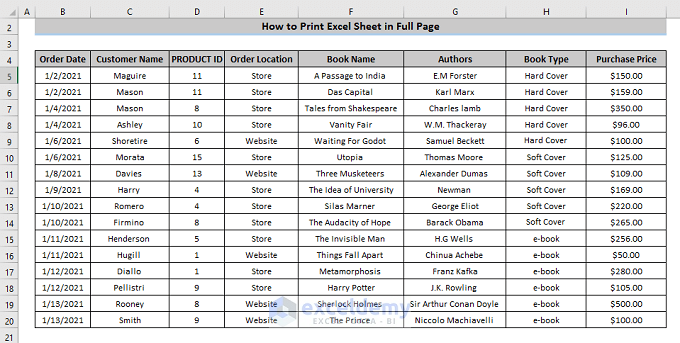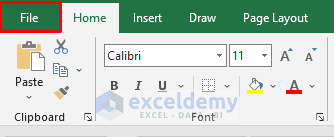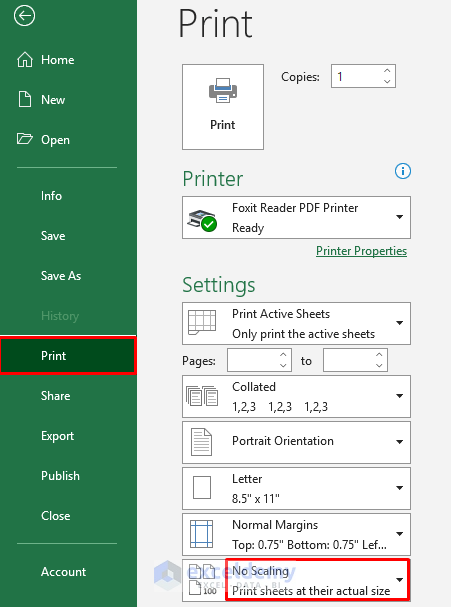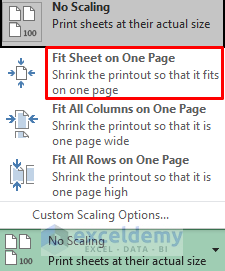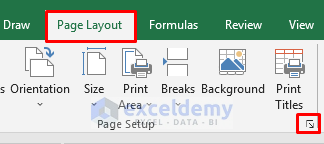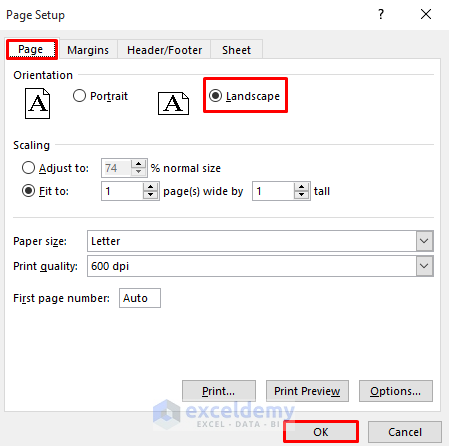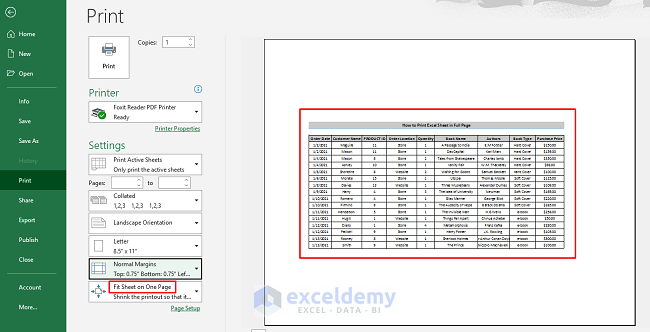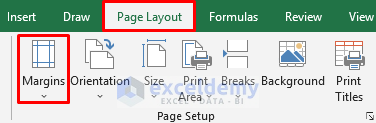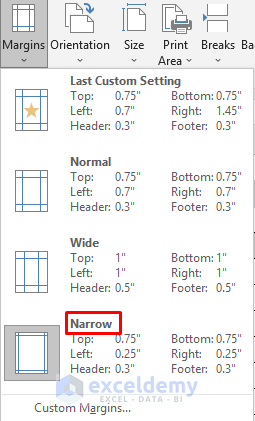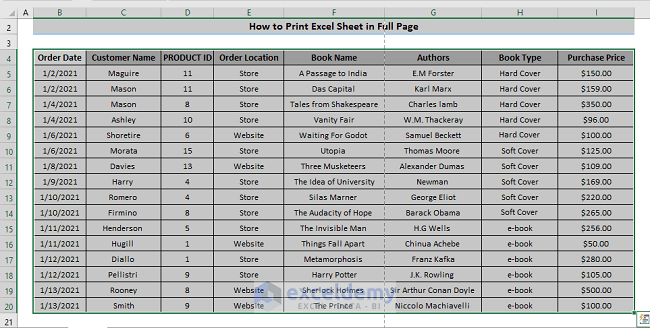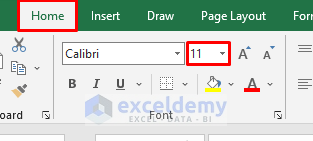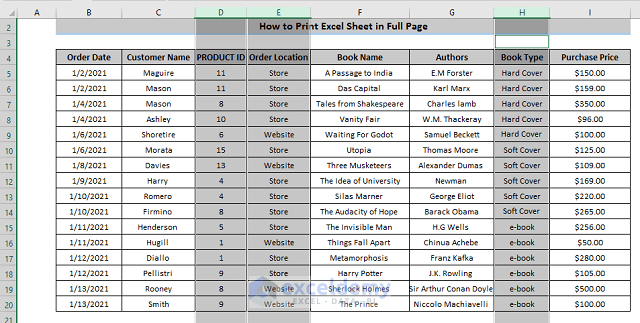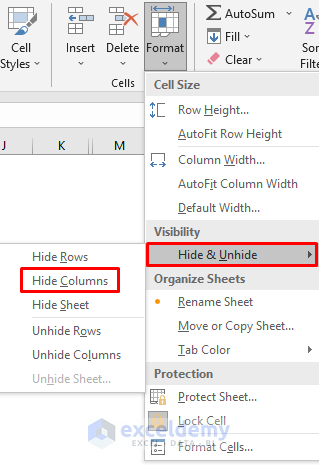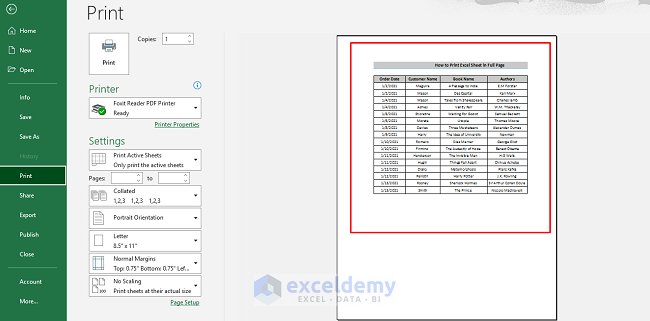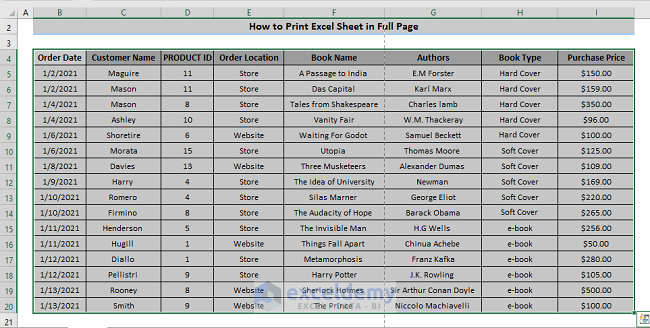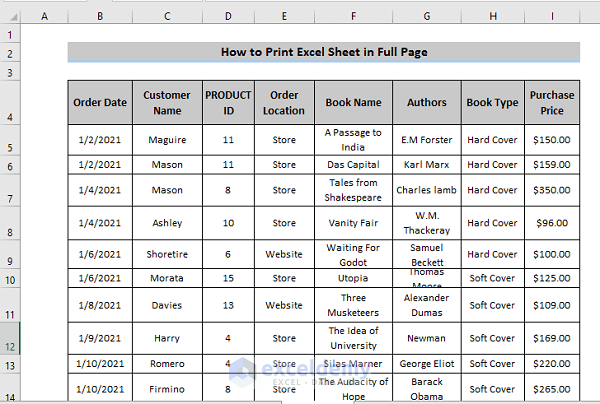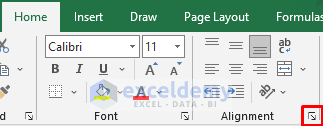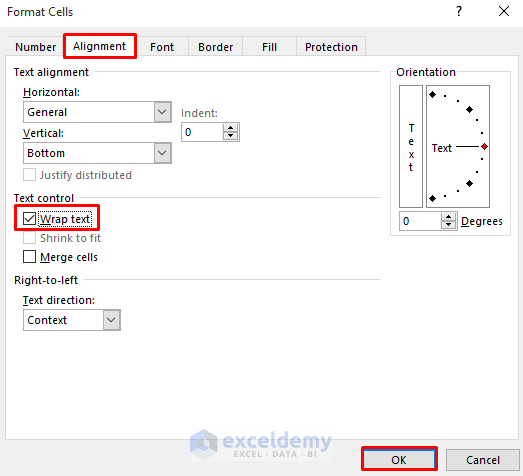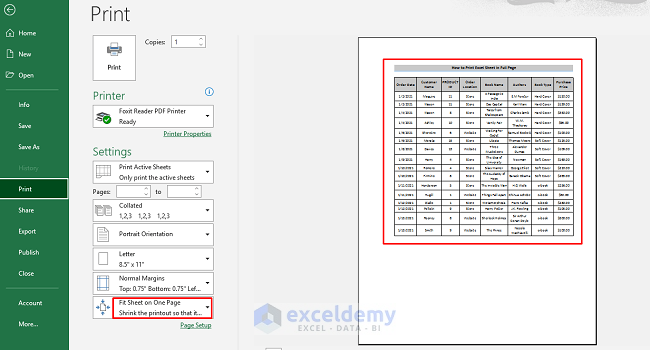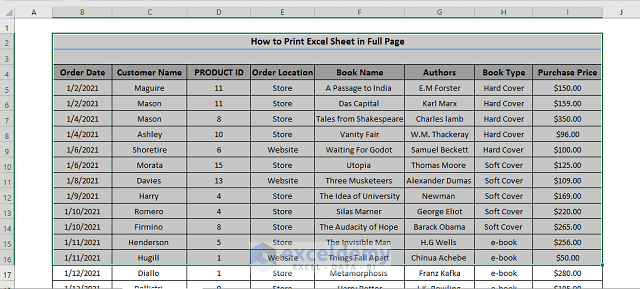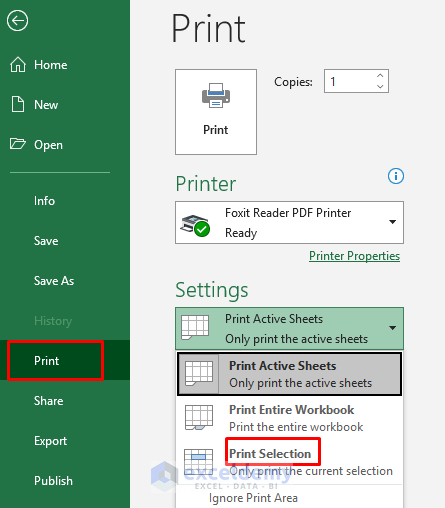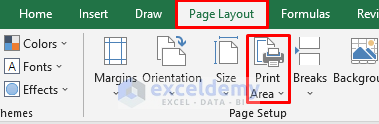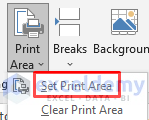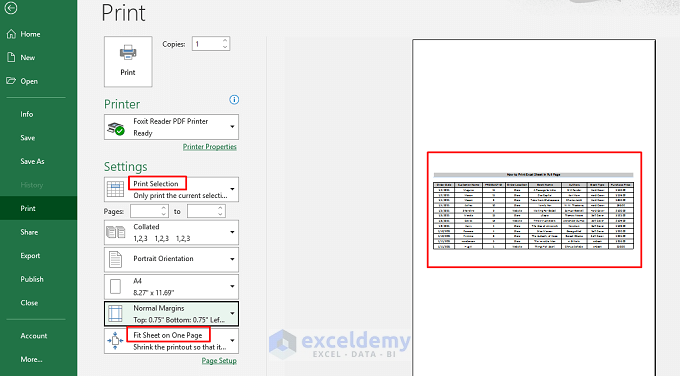When you work on a large dataset and want to print that worksheet, you’ll find it challenging to print on a single page. Sometimes data overflows and goes to the next page. That printed spreadsheet loses its appeal when it happens. This article will give you a useful overview of how to print an Excel sheet on a full page.
To print an Excel sheet on a full page, we’ll discuss seven different methods which are equally helpful to print an Excel sheet on a full page and all eight are fairly easy to use. To show these methods, we take a dataset that contains the order date, customer name, product ID, order location, book name, author, book type, and purchase price.
1. Altering Scale to Print Excel Sheet in Full Page
Our first method is based on the scaling of the dataset. This method gives three different ways of scaling:
Fit Sheet on One Page: This will shrink the dataset to print Excel Sheet in one page.
Fit all Columns on One Page: This will shrink all the columns of the dataset to print on one page whereas rows of the dataset can go to the other page
Fit all Rows on One Page: This will eventually fit all the rows of the dataset on one page whereas columns of the dataset can go to the next page.
Steps
- First, go to the File tab in the ribbon.
- In the File tab, there is a Print. Click on it otherwise you can simply press ‘Ctrl +P’ which automatically opens the print option. A setting option will appear in the print window where you’ll the Scaling option. By default, it’ll show No Scaling.
- Select the Scaling option where you get the three options that we discussed above. From those three options, select ‘Fit Sheet on One Page’.
- This will automatically squeeze the dataset into the full page.
Read More: How to Print Excel Sheet in A4 Size
2. Altering Excel Page Orientation to Print in Full Page
Our second way is based on the page orientation where you can change our dataset in either landscape mode or portrait mode. By default, the page is in portrait mode. Here, if you print your dataset in portrait mode then more rows will be printed whereas if you print your dataset in landscape mode then more columns will be printed. So, it is necessary to select the orientation based on your dataset format.
Steps
- First, go to the Page Layout tab in the ribbon. From the ‘Page Setup’ section, click on Orientation where you can select your preferred orientation or select the dialog box launcher.
- A Page Setup window will prompt up. From the Page Setup window select the page where you’ll get orientation. Select the Landscape option and click on ‘OK’
- Here, we have landscape orientated dataset. To print this press ‘Ctrl+p’.
Read More: How to Print Multiple Sheets in Excel
3. Adjusting Page Margins to Print in a Whole Page
Our third method is based on adjusting page margins. A little adjustment on the page can give you a chance to show or print data on the full page. Page margin can be defined as whitespace at the edge when you print our dataset. Page margins can easily be modified in Excel.
Steps
- First, go to the Page Layout in the ribbon. In the Page Setup section, you’ll get Margins. Click on it.
- In the Margins section, three different options will appear such as normal, wide, and narrow. Click on narrow to keep the whitespace at the edge very narrow. This will help to adjust some more data. You can also customize your margin at the bottom.
Read More: How to Make Excel Spreadsheet Bigger When Printing
4. Changing Font Size to Print Excel Sheet in Full Page
Another easy way to print an Excel sheet in full size is by changing the font size. This will eventually reduce the overall dataset size.
Steps
- First, select the dataset where you want to change the ‘Font Size’.
- Then, go to the Home tab in the ribbon, and in the font, section changes the font size to your preference. That will also help to adjust the entire worksheet on a page.
Read More: [Fixed!] Cutting Off Text When Printing in Excel
5. Hiding/Deleting Row or Column to Print in Full Page
To adjust the entire dataset on a page, you can delete/hide some unnecessary rows or columns. This helps to reduce the overall size of the dataset.
Steps
- Select the rows or columns which you want to hide or delete.
- Now, go to the Home tab, and in the cell section, select the Format
- Click on the Format option, several options will appear, select the hide/unhide option from which you can hide row/column. As we want to hide columns, so we select hide columns.
- By clicking this, you can eventually hide columns/rows. It’ll reduce the overall dataset and can easily adjust on a page.
Read More: [Fixed!] Excel Cutting Off Text When Printing to PDF
6. Wraping Text and Resize Column to Print Sheet
In Microsoft Excel, wrap text is a feature through which a cell shows all the information that you entered even if it overflows the boundary. Most of the time a big text can be shown in 2 lines by extending the row size. This method helps to reduce the overall dataset size.
Steps
- First, select the cells where to use wrap text.
- Then, find out the Home tab in the ribbon, in the alignment section, you’ll get the Wrap Text. Click on it. That will help to concise your dataset
- You can get Wrap text through the ‘dialog box launcher’ in the alignment section.
- Click on the ‘dialog box launcher. It’ll open the Format Cells window where select Wrap Text and click on ‘OK’
- Here, we have the desired output.
Read More: [Fixed!] Excel Cutting Off Columns When Printing
7. Changing Print Area to Fit Excel Sheet in Full Page
Sometimes you need to print selected cells on a page. At that time, you need to utilize the Print Area option. Using this method, you can select your required cells and print that on a full page.
Steps
- First, select the required cells from your dataset.
- From the File tab in the ribbon, go to the Print option, and in the settings select the ‘Print Selection’ option that will choose the selected cells from the entire dataset to print.
- You can do this from the Page Layout Here, just like the first process select the required cells. Now, go to the Page Layout in the ribbon, and in the page setup option, there is a Page Area option. Click on it.
- In the Print Area option, select Set Print Area which will take your selected cells to print.
- In the print option, you’ll get our desired preview.
Read More: How to Print Excel Spreadsheet on Multiple Pages
Download Practice Workbook
Download this practice workbook
Conclusion
Here, we have discussed seven methods to print an Excel sheet on a full page. All methods are very useful and really easy to use. If you have any questions, feel free to comment below.
<< Go Back to Print Excel Sheet | Print in Excel | Learn Excel
Get FREE Advanced Excel Exercises with Solutions!